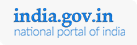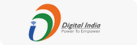FAQs
You can use the "Forgot Password" button on the Home Page to retrieve your password. Your password will be sent to the mail id provided by you at the time of registration.
You can send the details of your enrollment (all the data you provided while enrolling) to Post a Query section. We will retrieve your user id and send it to you. You can use the "Forgot Password" button on the Home Page to retrieve your password.
You need to enter either % of marks or CGPA not both. If your university has given you CGPA then enter the number in that column up to two decimal places.
No, you need not enter the % symbol along with your marks. You can enter your marks up to two decimal spaces.
If your College Name / University / Subject field is not available in the list given, then choose the "Others" option in the list. A text box will appear with the label "If others, then specify" where you can enter the details regarding your College Name / University / Subject field.
This is the Register number available on your Provisional / Mark sheet / Degree / Diploma Certificates.
Yes, they are one and the same.
Type the first line of your address next to "Street".
Type the second line of your address next to "Village / Locality".
Once you have successfully enrolled with NATS and have received your user id and password, you need to log on to our web portal on a periodic basis to check for notifications regarding "Job Mela" displayed at our portal. You can then participate in them using the user id and password provided by us.
No, you need not come to our office for certificate verification and your original certificates will be verified only at the time of interview.
We are dealing only with Graduate / Diploma in Engineering or Technology.
Contract will be marked auto-rejected and candidate will no longer have the facility to re-accept it.
Kindly check your mail entered while registering online. If not found in your mail then forward a mail to us.
Kindly retrieve your password using the forgot password option by giving the secret question and answer entered while registering online.
You cannot change the “User id”. You can change your password either by logging into the portal and by navigating to "My Profile" section or by using forgot password option from the Login screen.
You can enter the Name of your Department / Division / Unit followed by your organization name in the column of "Name of the Organization / Establishment"
- Access NATS Home page
- Click of "Register here"
- Select “Establishment” and click on "Register"
- Enter your organization name with your Department / Division / Unit in the field of "Name of Organisation / Establishment"
Please register separately for sister concerns.
Kindly enter the officer name who is in charge for training in your organization.
Yes, you can select multiple options for “Nature of Technical Activity” by clicking on one by one.
Enter the same address in those two columns.
Yes, you can select more than one option for the field by clicking on one by one.
Only new industries requiring notification for apprentices from BOAT/BOPT should submit the documents.
You should give Technical, Soft skill, Quality and Project related details of apprentices’ training in structured training module.
If you are an existing company, online registration as per the notification is sufficient. Otherwise you should submit hard copies of all the documents listed in the “Check list”.
Yes, you can edit your details like your officers’ name and designation and address by logging in using your user id and password.
You are requested to forward the hard copy of “download Report” available in your login, to us with your signature and office seal for further necessary action.
- Access our NATS home page
- After your successful registration with us online, you will receive user id and password
- You can login using the above user id and password received by you
- Click on “Download form”, PDF will open and you can take printout
- Then, you can forward the printout copy with the seal and signature
Kindly check your mail entered while registering online. If not found in your mail then forward a mail to us.
You cannot change the “User id”. You can change your password either by logging into the portal and by navigating to "My Profile" section or by using forgot password option from the Login screen.
You can track the status of your enrollment using your login credentials.
You should select the “Institution Type” as “Polytechnic College” for Diploma (sandwich) candidates and “Engineering College” for Engineering (Sandwich) Candidates.
You can enter the “Branch of Engineering” in the column of “If others, then specify” after selecting “Others” in the “Name of the subject” field.
All the email communications will be sent to the Institution mail.
Yes, you can add more rows for the tab of “Subject wise student strength” by clicking “+” on the right hand side.
After registering online with us and getting requisite approval, you can forward the students detail through Bulk Upload.
Bulk Upload is enrolling your pass out students’ data to our NATS server in specified format (Template) available in your login.
- Access our NATS home page
- Enroll your institution with us online & received user id and password
- Received online approval from BOAT /BOPT (status displayed in your login)
- Login using your received user id and password
- Go for “Bulk Upload” and down load the template
- Enter your passed out students’ details in the prescribed form mentioned in template
- Then attach the template in bulk upload
After registering online & getting requisite approval, you can upload the students’ detail thro’ Bulk Upload.
No. We only require enrollment.
Yes, you can change some details of your institution by logging using your user id and password.
Students not getting listed in ROP FY 17-18 page for excel template generation?
- Check Student's Date of Joining, if the joining date is on or before 31-March-2017, then check in ROP FY 16-17 page.
- If Date of Joining in on or after 01-April-2017 then try changing the From and TO date filter and click Search. By default the date filter will be applied for current calender month.
- Check in Excel Templates page if template have been already generated for the student and template yet to be uploaded. Try changing the date filter and do search in the page.
- Check if the Student's ROP is pending with officer for approval by clicking 'Pending for Approval' tab and do search with date filter.
- Check if the student is getting listed in Approved tab, only when the Quarter period is completed the student will be listed for quarter template generation.
Not able to upload excel template / Error thrown?
- Don't add/alter/delete rows and columns in the generated excel template, Fill the same generated template and upload it.
- Select the values from the drop-down only. The range start values are based on previous Quarter or Baseline.
- Don't change student details or add new student in the excel.
- Technical Skill name should be 3 or more characters in length, Technical Skill 2 and 3 names can be added in baseline template when required if not added during contract creation.
- Fill appropriate Technical skill Area value in the baseline template, if Technical value 1 and 2 is present then fill area1 and area2 value.
- Don't fill in-applicable cells, ex - if Technical Skill value 3 is not present or not entered then don't fill Area3 Value.
- Add LOP dates in the dd/mmm/yyyy format.
- Examples : Quarter start date - 09/10/2017 Quarter End Date - 08/01/2018
- For single LOP date - 15/oct/2017
- For multiple LOP dates - 15/oct/2017,16/oct/2017,31/oct/2017,02/nov/2017,21/nov/2017,30/nov/2017,08/dec/2017,04/jan/2018.
- For multiple LOP dates including quarter start and end date - 09/oct/2017,21/nov/2017,30/nov/2017,08/dec/2017,04/jan/2018,08/jan/2018.
- Add Lop dates which fall within the quarter start date and end date, both start and end date can also be added as lop dates. Quarter Start and End date for each student is provided in the excel itself.
- Fill Overall performance and Employment status for Quarter 4.